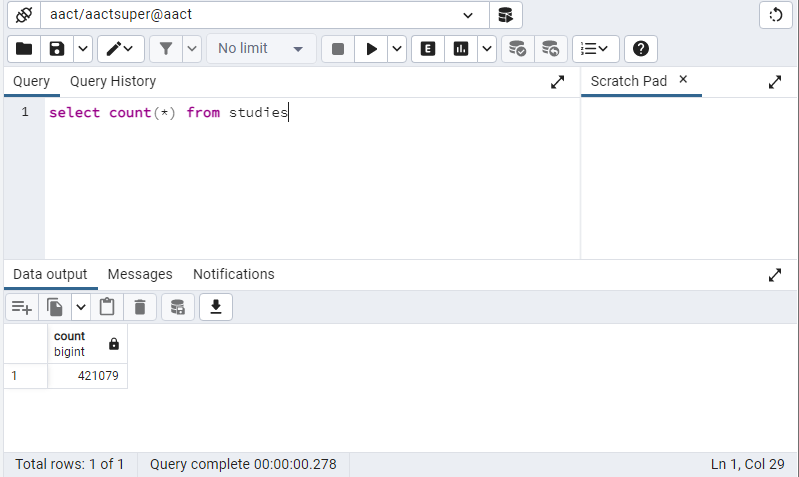Query AACT with pgAdmin
pgAdmin is a free, reliable, open source graphical query tool that can be used to access any postgreSQL database. A wealth of information about pgAdmin is available on the internet including the pgAdmin Documenation Website. Use of this tool assumes a basic understanding of SQL.
Install pgAdmin4
Get a current version from the pgAdmin site.
Download packages for MacOS are available here.
Download packages for Windows are available here.
The following instructions present examples for pgAdmin4 on a PC. Screenshots will appear differently for other versions and/or operating systems.
Establish a Connection to AACT
Right click on Servers → Register → Server.
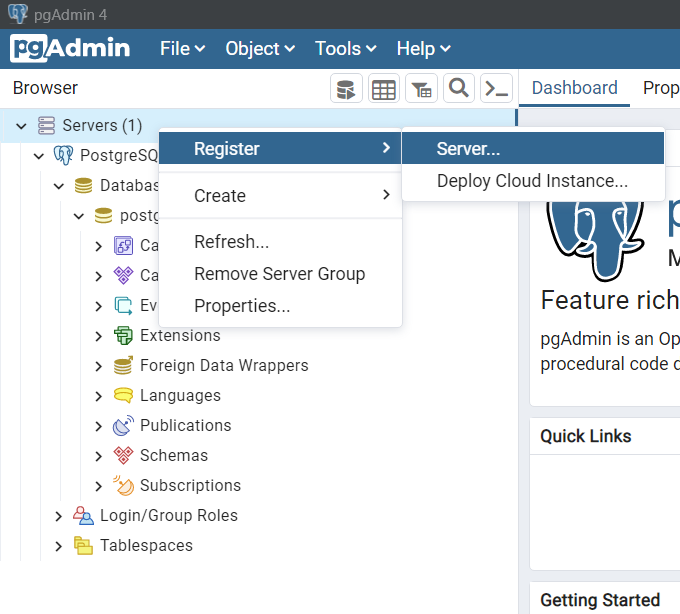
Click on General tab, and give a name to this database connection, for example "aact".
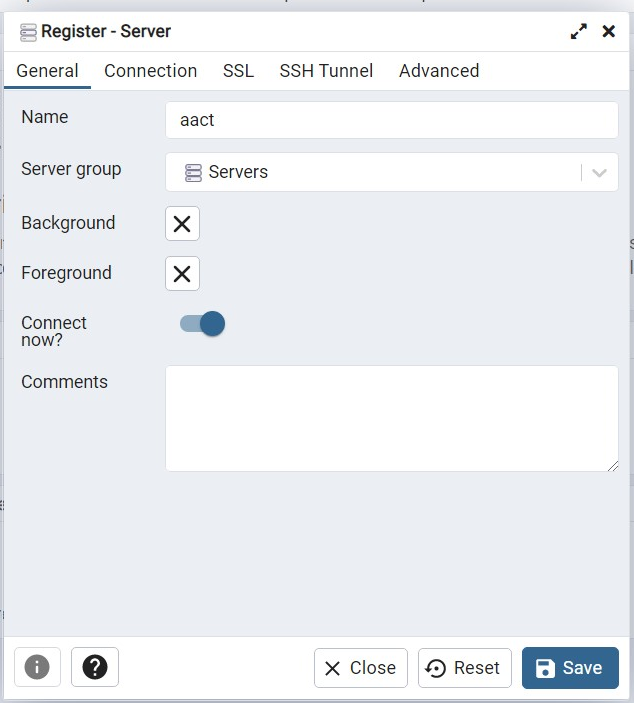
Enter "New Server Registration" info with the following credentials and press [OK] in the lower right of the dialog box.
Hostname: aact-db.ctti-clinicaltrials.org
Port: 5432
Database name: aact
User name: (sign up/in to get a username)
Password: 'your AACT password'
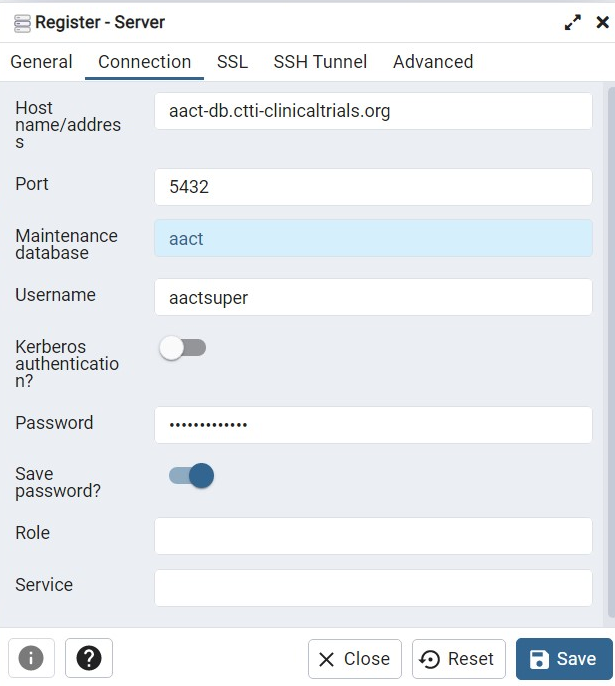
Confirm Connection
Click the AACT server icon that was just created in the left pane and scroll to the property in the right pane to confirm that 'Connected?' status is 'Yes'.
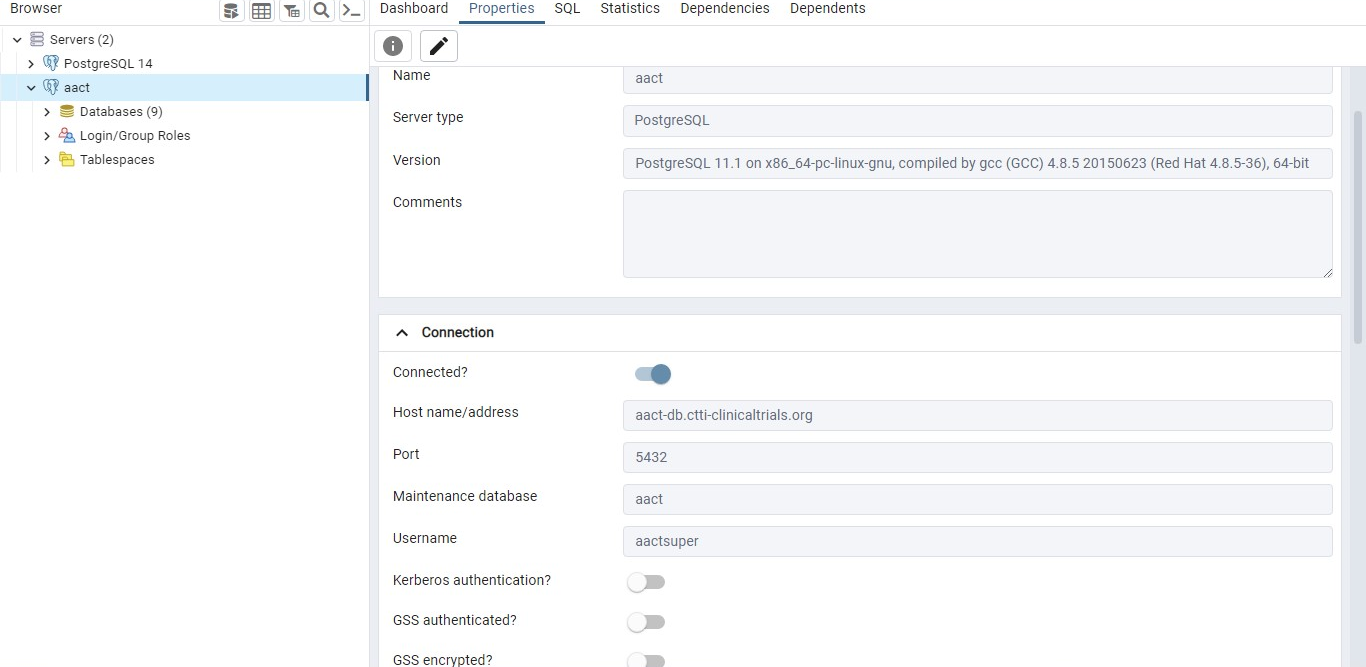
Select the AACT Database
Double click the AACT server icon to expand the folder. Under 'Databases', click AACT. (Note: There might be a red x over the database icon when you first navigate to this structure. It should go away after being clicked.)
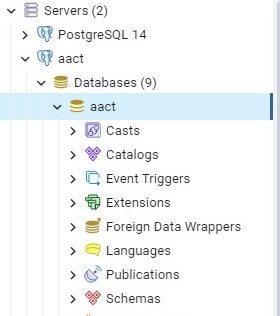
Open Query Window
With the AACT database selected, click the 'SQL' icon from the top menu bar.
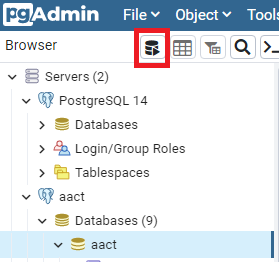
Select Tools -> Query Tool
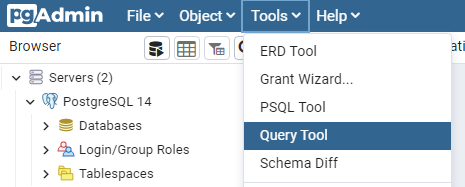
This will trigger a popout dialog tool that allows you to enter SQL queries.
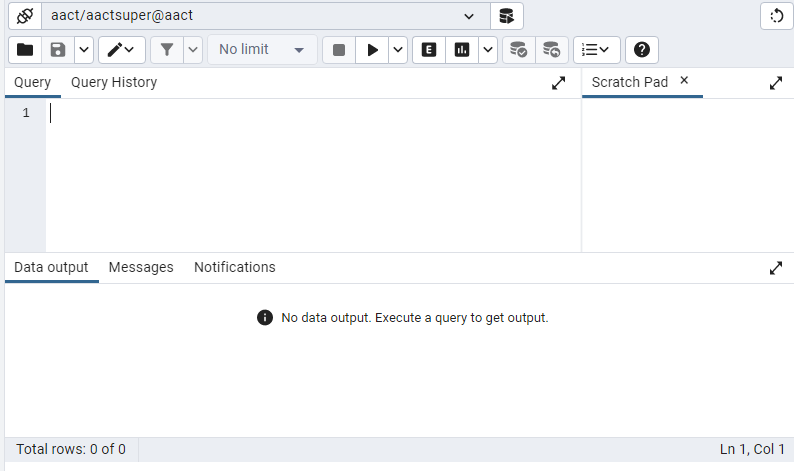
Execute Query
Enter queries in the SQL Editor in the upper left, and run them against the AACT database by pressing the triangular play button.
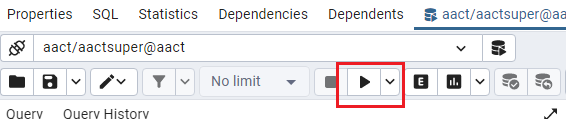
A simple example of a query that returns the number of studies in the AACT database: